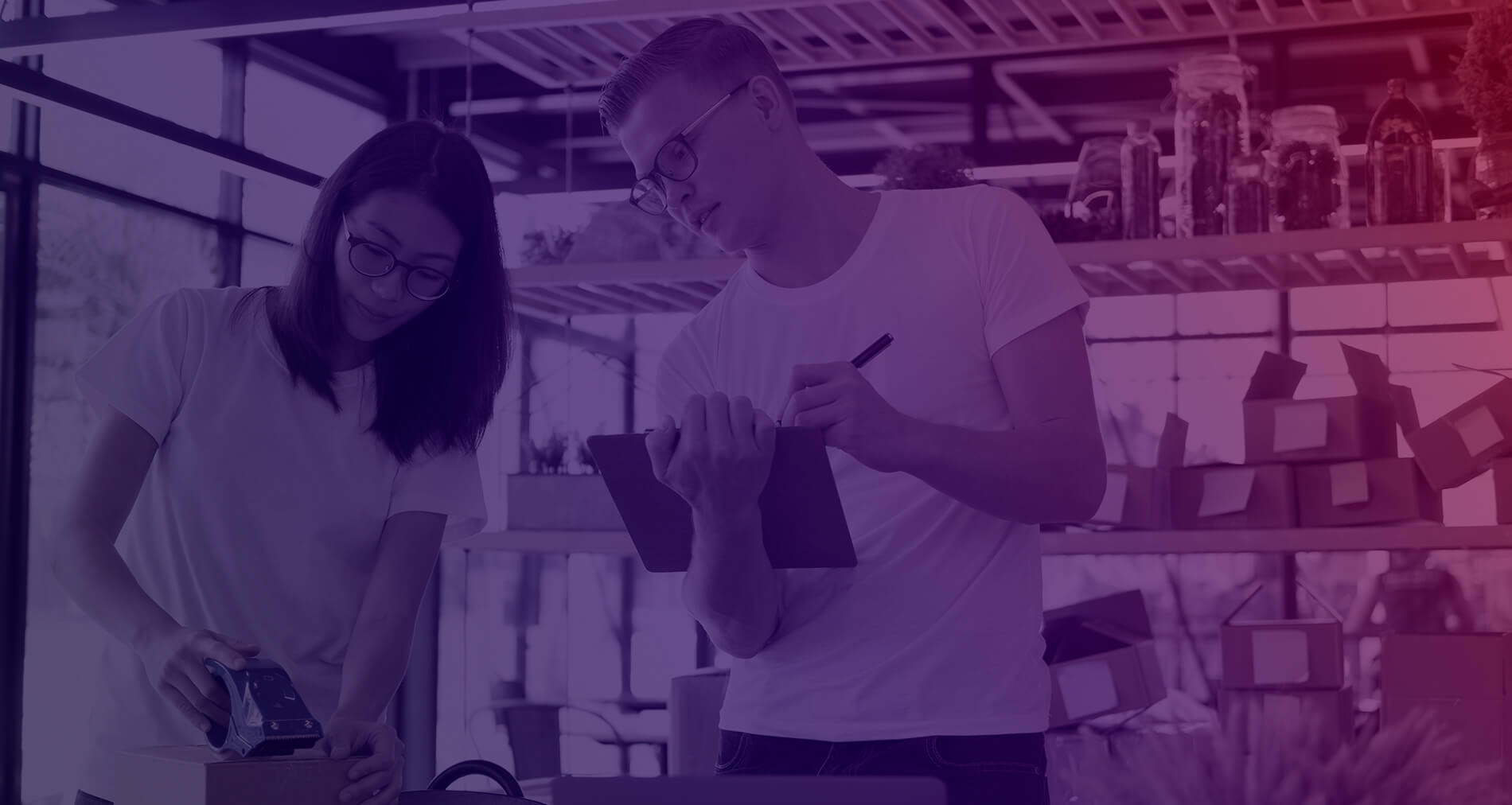Delivery methods
You can choose from a variety of delivery methods to offer your customers the best possible parcel shipping solutions. You can choose your delivery method directly from your Rakuten account by clicking on Delivery Methods in the Seller Preferences section.
Several delivery methods are available, depending on the type of products you offer:
- Normal mode: No tracking, no signature. Ideal for low-value shipments of reduced size and/or weight.
- Tracking mode: Shipment with tracking number (without signature). Allows you to track your shipment and communicate it to your buyer.
- Registered mode: Shipment with tracking number and signature. Ideal for high-value shipments, for example. Please note that this mode is mandatory for all orders of €200 or more.
As a seller, you don’t have to pay any shipping costs. Quick and easy, all you have to do is print out the packing slip provided by Rakuten, stick it on the parcel and drop it off at your local post office.
Rakuten advances your delivery costs thanks to its partners via three shipping methods: So Colissimo, Chronopost and Mondial Relay.
Important information:
- With Chronopost, you commit to sending your parcel within 24 hours.
- With So Colissimo and Chronopost, you benefit from a tracking number.
To select your shipping method, click on Delivery Methods. You’ll be able to specify the shipping methods your buyers will be able to select when they place their order.

The shipping methods So Colissimo, Chronopost and Mondial Relay are not available for bulky products (weighing more than 30kg) and shipments abroad.
A final word of advice:
Always keep your proof of delivery. In the event of a claim, this will prove that you sent it.
This mode of delivery enables a parcel to be transported from one place to another in record time. Express delivery is particularly useful for parcels containing valuable or important items. For this type of product, customers prefer faster delivery and are more likely to select e-tailers who adopt this method.
By choosing this delivery method, you’re opting for a premium service for your parcels.
For orders placed before 2 pm
- Monday, Tuesday, Wednesday or Thursday, delivery is guaranteed at the latest the following day.
- On Friday, delivery is assured at the latest on Monday.
- On Saturday or Sunday, delivery is guaranteed by Tuesday at the latest.
For orders placed after 2 pm
- Monday, Tuesday or Wednesday, delivery is guaranteed by the following day at the latest.
- On Thursday, delivery is guaranteed by Monday at the latest.
- On Friday, Saturday or Sunday, delivery is guaranteed by Tuesday at the latest.
This delivery method gives you 4 advantages:
- Significantly increase your sales by postponing the date of purchase until the last moment, which can be very useful during key periods such as the Christmas season.
- Differentiate yourself from other merchants with an extra service.
- Diversify your delivery options to reach as many customers as possible.
- Optimize your conversion rate and keep your buyers happy.
How do I activate express delivery?
- Express delivery must first be activated by your E-Commerce Consultant.
- Once express delivery has been set up by your account manager, you need to activate it by checking the Express box in the Shipping & Pro Package section of your account’s Account Settings.
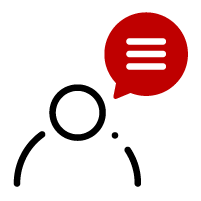
Pour définir le coût de la livraison express, rapprochez-vous de votre E-Commerce Consultant pour qu’il/elle vous recontacte dans les meilleurs délais, en cliquant ici. Vous établirez ainsi une stratégie adaptée à vos besoins.
This shipping method enables you to offer your customers delivery to one of the thousands of collection points in the Mondial Relay network.
To offer this shipping method, you must have a Mondial Relay contract. You will be asked for your contract details when you activate this shipping method.
To change your Mondial Relay shipping options, go to your Rakuten account and click on Delivery Methods in the Seller Preferences section.
Then click on Mondial Relay in the My shipping methods section, and fill in your brand code and private key in the pop-up window.
What is Rakuten instore?
Rakuten is France’s 1st omnichannel marketplace. The platform offers retailers and local businesses a click & collect option: Rakuten Instore.
Today, several hundred retailers and small businesses benefit from this option. Offer your customers the option of picking up orders placed in your Rakuten store in your stores within two hours.
Why offer the Rakuten Instore option?
This service lets you eliminate delivery charges. It’s an ideal solution, enabling your buyers to collect their orders directly from our stores or warehouses. Offering a physical point of sale is reassuring and a real time-saver for your customers.
Totally free of charge, this method of delivery also gives you other advantages that set you apart from the competition:
- Attract new customers: Offer your customers the chance to collect their order directly from the store just two hours after placing their order on our platform. This way, late arrivals can pick up their orders at the last minute, and you can introduce your store to a new community of shoppers near you.
- Generate additional sales: 2/3 of customers who pick up a parcel in-store make an additional purchase. Thanks to the advice of your sales staff, boost your revenues with additional sales and build customer loyalty. It also enables you to develop a relationship of trust with new customers who will come back again and again.
- Increase your average basket: This option enables you to sell all those heavy, bulky products online, which are complex to manage with conventional delivery methods and entail high delivery charges. This is why the value of products picked up in-store is on average 47% higher than the average value of products bought online and delivered conventionally.
- Eliminate your delivery costs: Offer competitive prices and generate higher margins by eliminating shipping costs. Your buyers will be all the more interested in discounted products.
How do I activate Rakuten Instore for a single store?
1. Activate the option for your entire catalog
- To do this, log on to your Merchant Dashboard.
- Go to Inventory and click on Category management.
- To select your entire catalog, click on All and then on Set shipping costs.
- Select the Pick-up delivery method, then enter your zip code and telephone number.
- Then click on Save. After a 2 to 3 minute update, all your ads will be available for in-store pick-up.
Your E-Commerce Consultant can also activate the Rakuten Instore option on your account in just a few clicks. This delivery method will then be available on all products in your catalog in an instant.
2. Activate the option manually on a selection of products
If you prefer to choose your own selection of products to collect in-store, you can do so in just 3 clicks:
- Go to My Account by clicking here.
- Click on All my ads in the Inventory section.
- Select the ad of your choice and click on Modify ad.
- Tick the box I authorize the buyer to collect on site. Enter your zip code and telephone number.
How do I activate Rakuten Instore for multiple stores?
You can activate Rakuten Instore for several stores, and link them to the same account if you wish. The stores will then be recommended by geolocation to buyers.
Our teams can help you activate your click & collect and fine-tune your strategy.
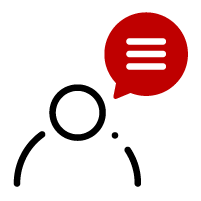
Your E-Commerce Consultant and our technical team are at your disposal to develop this option with you on a personalized basis. To be contacted, click here.
Customized shipping costs
There are several ways to customize your shipping costs, depending on the weight of the item and its characteristics. It can be interesting to customize them for each ad.
Take your import or feed file that you have already imported by going to your Rakuten account.
- Click on Send my stock files in the Inventory section.
- Select your update configuration between Ad Entry (to add new SKUs only) and Ad Overwrite (to update current SKUs).
- If necessary, fill in the missing qualities and upload your updated file.
If you wish to test the success rate of your file’s import, log in with your Rakuten login and password (or connection token available via your Rakuten account by clicking on Tokens in the Account Settings section) on our dedicated webservice.
Customize your shipping costs manually
To customize your shipping costs per ad, you can do so manually by filling in an Excel file in either XML (generic import) or CSV format.
- To download a template of these files, go to our Developer site and click on Import file templates in the RESOURCES section.
- In the third section, choose the product category and then the type of product you are interested in.
- Once you’ve completed your file, return to the Developer site and test your import file by connecting to our File-Validator webservice with your Rakuten login and password (or connection token).
- Then click on Test a file and download the file you’ve just filled in by clicking on Browse.
- In step 2, check the Header, Separator and Encoding options.
- Then select your file template from the list and click on Preview.
- Check that all fields correspond to the required columns, then click on Analyze.
Our webservice will automatically analyze your file and generate a success rate. If the success rate is high enough – at least 80% – you can submit your file by clicking on Request configuration of this file.
Your file will be processed by our technical team within a few minutes, and you will receive a confirmation e-mail.
Customize your shipping costs with the help of your E-Commerce Consultant or Technical Support
If you would like your E-Commerce Consultant to help you customize your shipping costs, click here.
If you would like to contact our Technical Support team, please send your request to: fr-support-pro@rakuten.com
You’ll need to specify two shipping amounts for each item: a Leader amount and a Follower amount.
By default, an item is Leader if it is the only item in the order. In the case of a multi-product order, the item can be either Leader or Follower.
- Leader: several items in the basket, and this item has the highest shipping cost in the basket. It will therefore be the main shipping charge considered for the order.
- Follower: several items in the basket, but this item does not have the highest shipping cost in the basket. The “Follower” shipping cost is added to the total shipping cost of the basket.
The total shipping cost of the order will therefore be : Highest Leader amount + Follower amounts of other items.

Tip:
If you don’t want to offer sliding-scale shipping, you can enter Followers amounts equal to Leaders amounts for each item.
How does it work?
You can set a shipping charge based on the weight of the product sold: Base amount + Amount allocated to the product weight range.
Here are a few examples:
1) If you set the base at €10 and the amount for the “10 to 14.99kg” band at €5 :
- 1 item weighing 12kg = €15 shipping: (€10 + €5) = €15
- 2 items weighing 12kg = €20 shipping cost: [(€10 + €5)+ €5] = €20
2) If you set the base to 0 € and the amount for the “10 to 14.99kg” band to 15 € :
- 1 item weighing 12kg = €15 shipping: (€0 + €15) = €15
- 2 items weighing 12kg = €30 delivery charge: [(€0 + €15)+ €15] = €30
Solution 1) encourages the buyer to order a second item.
Solution 2) corresponds more to a situation in which the different items are packed and shipped separately, and cannot be subject to discounted rates.
Information: Postage is not calculated on the total weight of the basket, but on the sum of the amounts allocated to the weight range of the items in the basket, to which we add the “base amount”. In this way, you can customize Normal, Tracked, Registered and Express for each geographical zone: Metropolitan France, French overseas departments and territories, Europe and Worldwide.
How do I set up this type of shipping charge?
You need to fill in a shipping cost grid via an Excel file and save it in XML (generic import) or CSV format (make sure you add the weight in grams of your items to be customized in the last column of your file). Download the grid by clicking here.
All you have to do in this Excel file is fill in the Amount per shipment and Weight range configuration columns according to the different shipment regions.
Information: This allows you to configure only part of your catalog, and not all of it, if you wish. If the weight is not entered for an item, it will be considered as non-personalized, and the Rakuten grid will apply.
To modify your personalized shipping costs by weight, contact your E-Commerce Consultant and send him or her your updated shipping cost grid.
How does it work?
You can set a fixed amount for your entire catalog, made up as follows: Base amount + Price per item.
Here are a few examples:
1) If you set shipping at €5 and the item at €2:
- 1 item = €7 shipping: (€5 + €2) = €7
- 2 items = €9 shipping cost: [(€5 + €2)+ €2] = €9
2) If you set the base at 0 € and the item at 5 € :
- 1 item = €5 shipping: (€5 + €0) = €5
- 2 items = €10 shipping: [(€5 + €0)+ €5] = €10
3) If you set the base at €5 and the item at €0 :
- 1 item = €5 shipping: (€5 + €0) = €5
- 2 items = €5 shipping: [(€5 + €0)+ €0] = €5
Solution 1) corresponds to degressive shipping costs.
Solution 2) corresponds to a single shipping charge of €5 per item.
Solution 3) corresponds to a single shipping charge of €5 per order (regardless of the number of items in the basket).
In this way, you can customize the Normal, Tracked, Registered and Express modes for each geographical zone: Metropolitan France, DROM-COM, Europe and Worldwide.
How do I set up this type of shipping charge?
You need to fill in a shipping cost grid via an Excel file and save it in XML (generic import) or CSV format. Download the grid by clicking here.
All you have to do is fill in the Shipment price and Item price columns in this Excel file, according to the different shipping regions.
To modify your personalized shipping costs per item, please contact your E-Commerce Consultant and send him/her your updated shipping cost grid.
You can choose to have free shipping. This will make you more competitive, with a lower final cost for the buyer. Your ads will also be highlighted as free shipping products. You’ll then see the words Free Shipping.
You can set a minimum order value at which shipping will be offered to your buyers. This may encourage customers to purchase an additional item in order to benefit from this offer.
If shipping is free from €0 and on all items in your store, then Free Shipping will appear on all your ads.
Once the option has been activated, go to the Shipping and Pro Package section of your account and tick the I offer free shipping box in the Delivery method section. Then set a minimum amount for this service.

Information:
Free shipping only applies to the cheapest shipping method available on an ad. For example: For an item costing €30, if you offer 3 shipping methods (Normal, Tracked and Registered), shipping is only free for the Normal method.