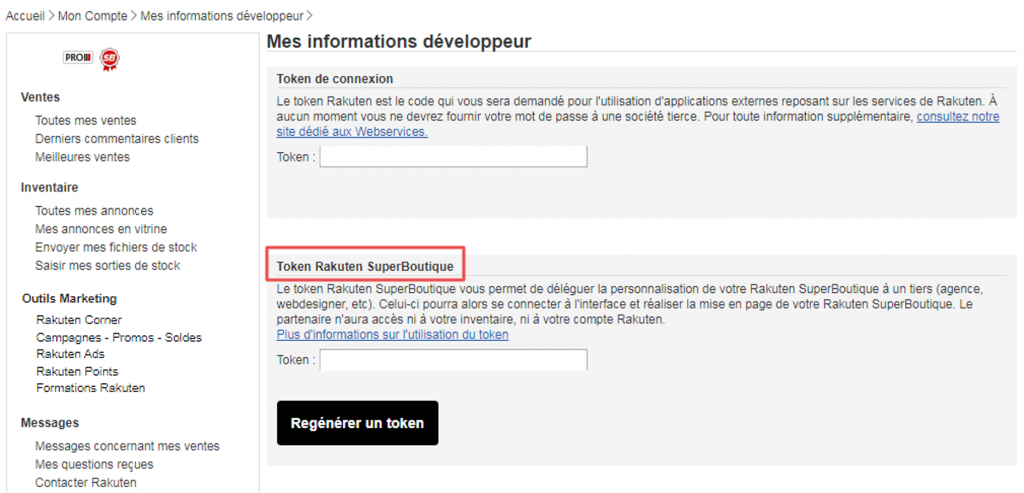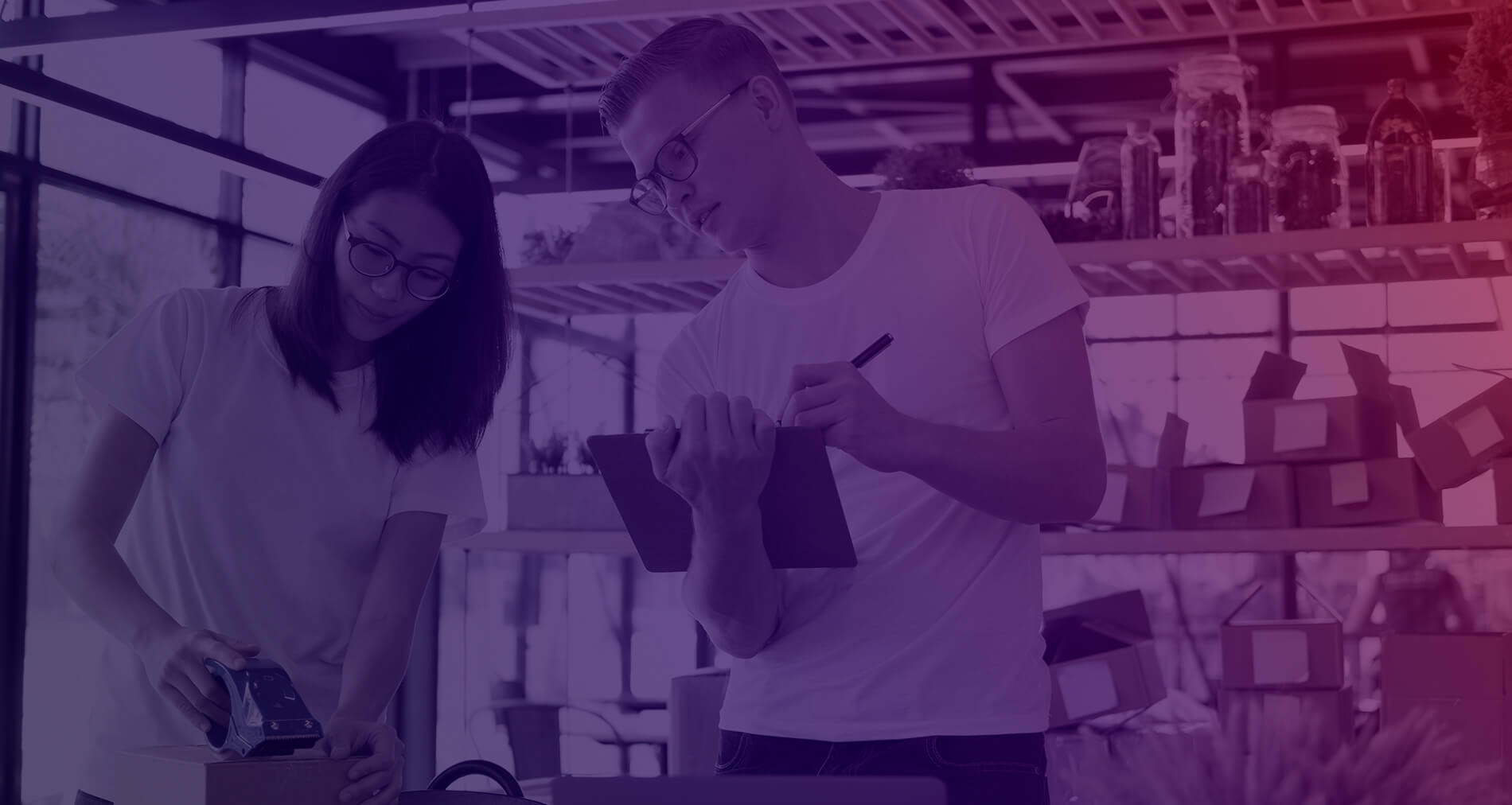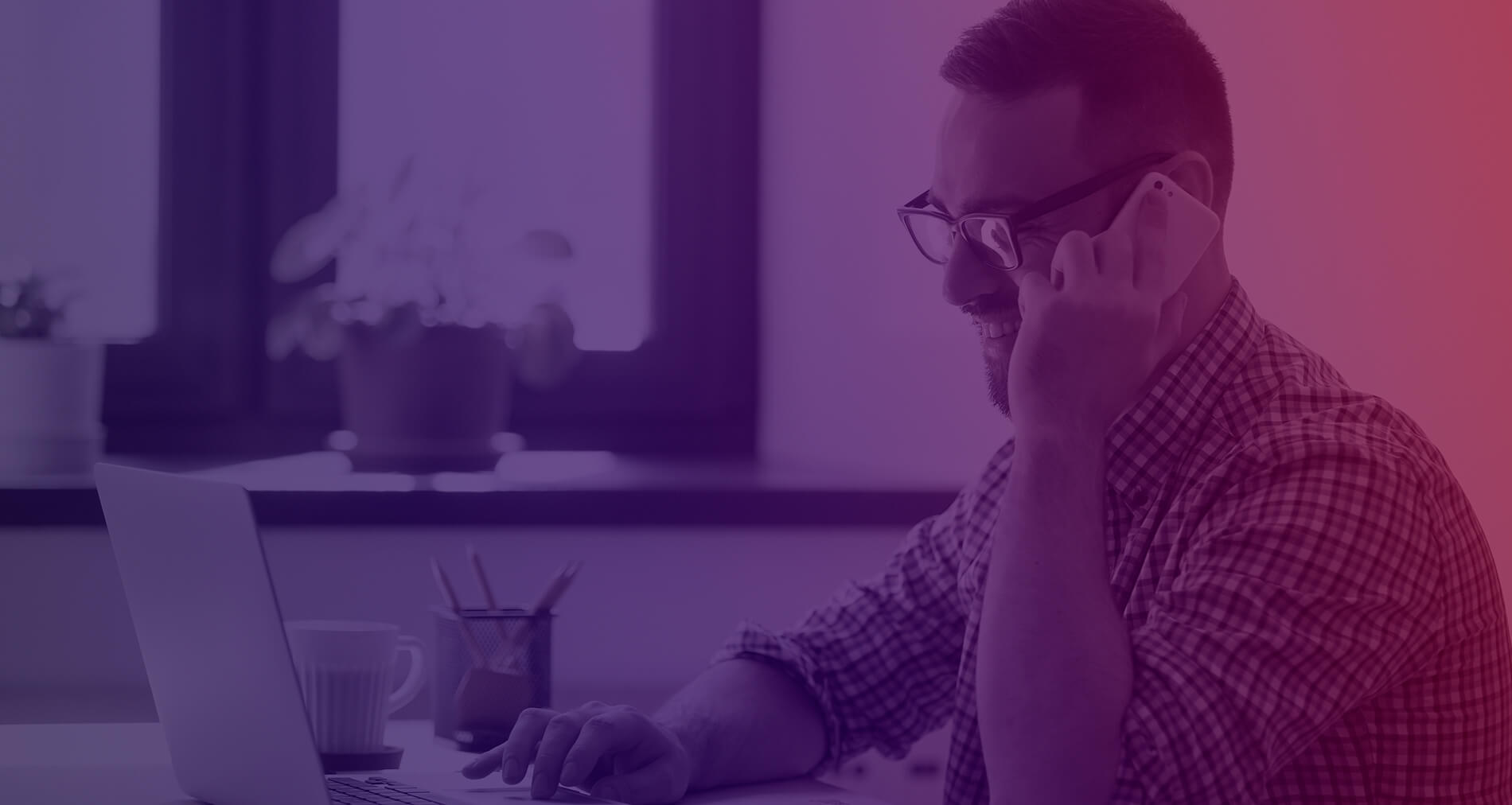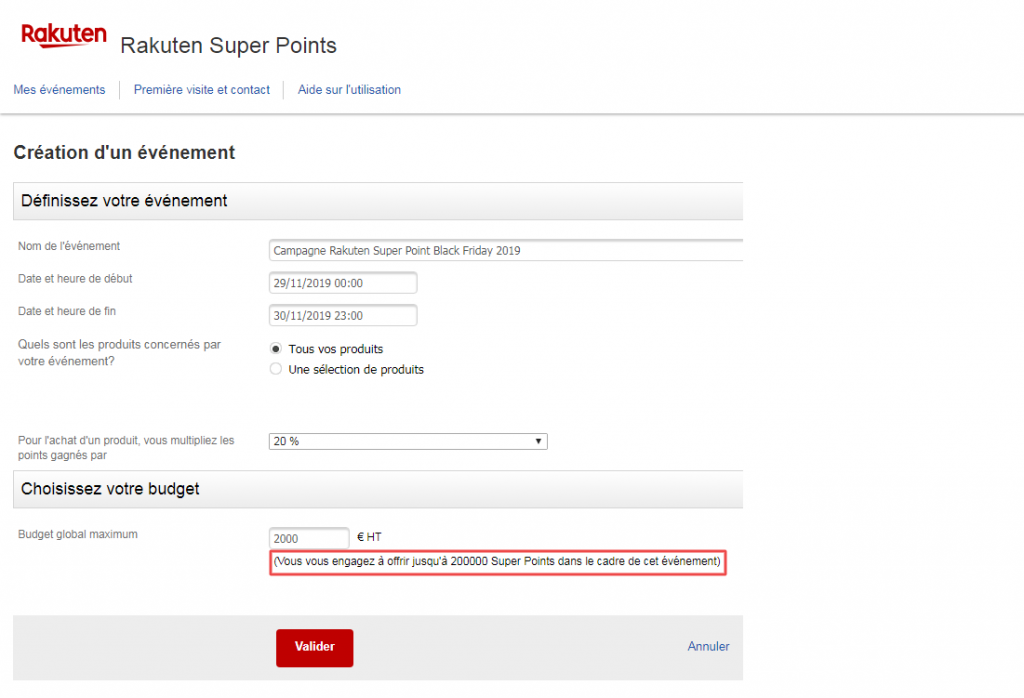Rakuten Ads
It’s a fast, easy and convenient way to showcase your products on thousands of relevant locations on the Rakuten platform, and gain significant visibility.
Our algorithm automatically selects the most relevant keywords to promote your products, which will appear in the first search results. If a potential buyer types in a pre-defined keyword, your product appears first in the search results. The campaign you set up will therefore apply to all your products, and the algorithm will select according to categories, etc.
Activate your Rakuten Ads campaign now to benefit from its advantages:
- Greater visibility
By setting up Rakuten Ads, you maximize the exposure of your ads when buyers search for a product you offer on the platform. Our algorithm will place your products in first position at the most appropriate times.
- Multiply your sales
Ads promoted with Rakuten Ads generate more traffic, boosting your sales and revenue. What’s more, your store’s name will appear in search results, and users who click will be redirected directly to your dedicated page. So you increase your chances of sales.
- Controlled marketing costs
You set your own budget, which you can’t exceed once it’s exhausted. What’s more, with the help of your E-Commerce Consultant, you can analyze the results of your marketing campaigns and keep your marketing costs under control.
Did you know ?
In addition to being promoted on our platform, your products will also be featured on Facebook and Criteo partner sites. So you gain visibility across all the marketing levers activated by Rakuten.
Our solution offers the possibility of configuring an optimized cost-per-click for campaigns, and in particular of defining a daily budget.
The defined budget will never be exceeded, and the campaign will stop as soon as the budget is reached.
The number of impressions is unlimited as long as the budget hasn’t been used up!
- Log in to your account with your login and password.
- Once logged in, click on Rakuten Ads in the Marketing Tools tab to access your Rakuten Ads campaign, and enter your login and password again.
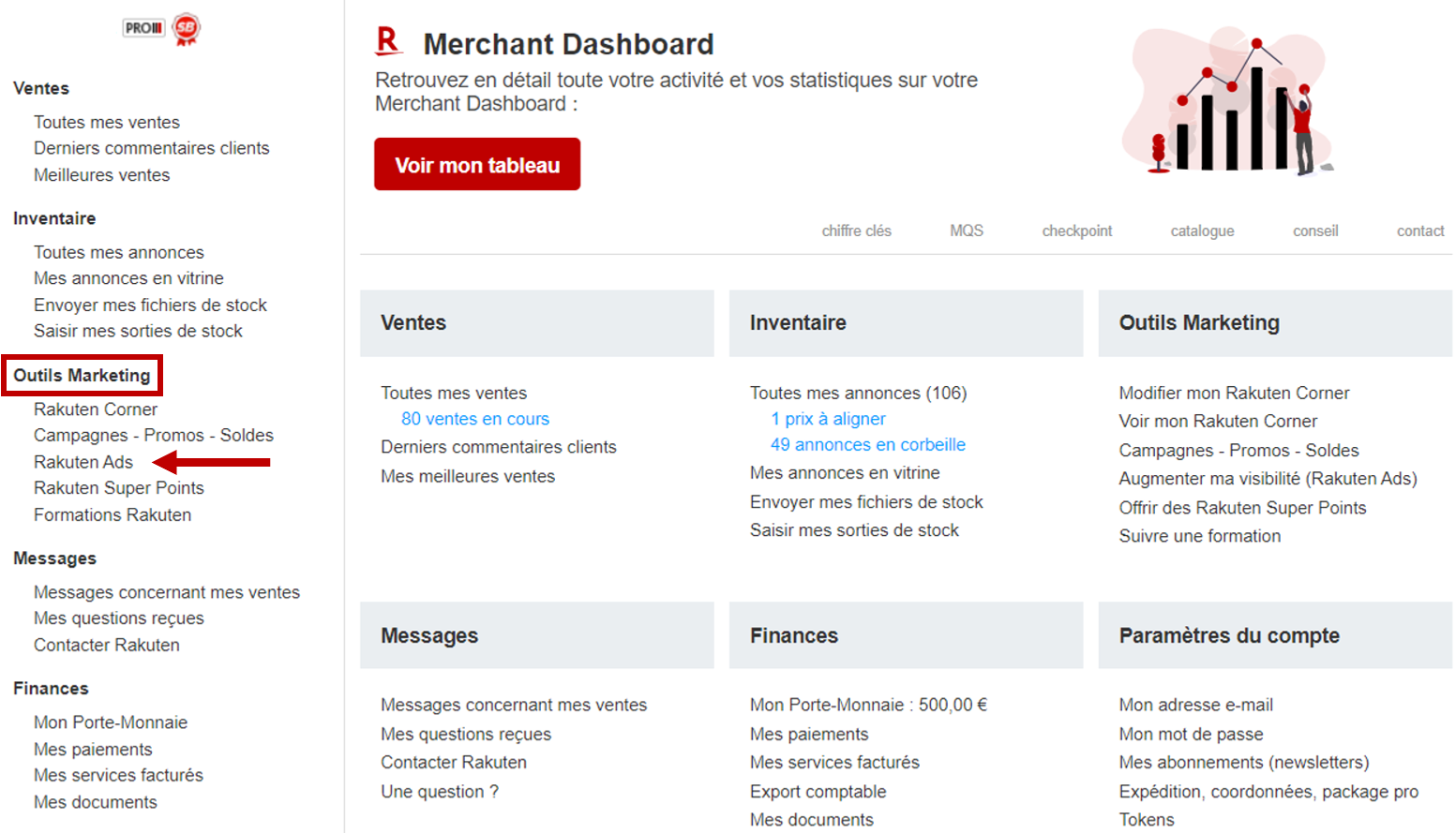
- Click here to access Rakuten Ads.
- Click on Go to Rakuten Ads Automatic.

- Then define your maximum monthly budget. This budget will be renewed automatically every month, unless you decide to deactivate your campaign (this can be done at any time).
- Once you’ve defined your budget, click on Continue.
As soon as the campaign is programmed, 30 seconds is all it takes for your ads to be visible in the most relevant locations on the platform and on partner sites.
Notes:
- If your campaign starts on the 20th of the month, for example, the budget for your Rakuten Ads campaign will run until the end of the month and will be renewed by the same amount for the following month.
- You can increase your campaign budget if it runs out before the end of the month. To do so, enter in the “Your max. monthly budget” box the total budget you wish to spend during the current month (initial budget + additional amount).
For example:
If your initial budget of €1,000 is exhausted and you wish to add €500 to your campaign, enter the amount of €1,500 (including the initial €1,000 + the additional €500) in the “Your max. monthly budget” box.
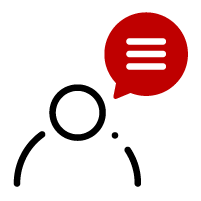
Your E-Commerce Consultant can help you set up your Rakuten Ads campaign and define the appropriate budget. To be contacted for more information about your Rakuten Ads campaigns, click here.
You can track the number of clicks generated by your current campaign in real time:
– Log in to the Rakuten Ads platform with your Rakuten login and password.
– Click on Rakuten Ads Automatique to access your Rakuten Ads account and get a real-time overview of your campaign.
You will then have an overview of the following data:
- Number of visits generated on your Rakuten E-Shop thanks to the campaign
- Monthly budget used
- Remaining budget
- In addition, our tool allows you to visualize the potential number of visits following a click on a Rakuten Ad.

You can also access your Merchant Dashboard to monitor your sales, by clicking here.
La facturation de votre campagne Rakuten Ads est réalisée au début du mois suivant la date de fin de la campagne.
Your Rakuten Ads campaign is invoiced at the beginning of the month following the campaign end date.
Rakuten Ads campaigns are invoiced with the rest of the services invoiced by Rakuten (Commissions on cancelled sales, Rakuten Points, etc.) The campaign therefore appears in the global invoice, available in the “My invoiced services” section. Your campaign will be a line named “Rakuten Ads automatic” with start and end dates.
You can retrieve your invoices by logging into your Rakuten account.
- Click on My invoiced services in the Finances section.
- Here you’ll find all your Rakuten invoices in PDF format. If necessary, select the year and type of invoice.

- Download last month’s invoice and find the amount invoiced for your Rakuten Ads campaign via the line “Rakuten Ads Automatiques du … to …”, the first date corresponding to the start of your campaign (i.e. the 1st of the month, or the date on which your campaign began) and the second date to the last day of the previous month.
For more information, please go to the Billing Help page, by clicking here.
You have two options:
1) Go to your Rakuten Ads campaign interface and click on Deactivate my campaign.

To ensure that your campaign is deactivated and that auto-renewal has stopped, check the status of your campaign, which should be “Inactive“.
Finally, check that you have “No” on the “Monthly budget renewal” line.
2) Ask your E-Commerce Consultant to deactivate your campaign.
This also gives you the opportunity to discuss your campaign together and see if any adjustments can be made to optimize the performance of our tool.
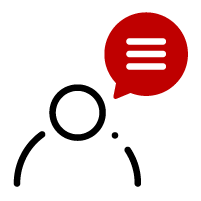
If you would like your E-Commerce Consultant to contact you regarding your Rakuten Ads campaign: click here.
Rakuten Points
Watch our Rakuten Points tutorial
These are points accumulated by Club R members. With free, no-obligation registration, Club members are rewarded for their activities on the site (purchases, sales, comments, etc.) with Rakuten Points, the platform’s virtual currency. To find out more about Club R, click here.
Club members are systematically reimbursed for a portion of their purchases in Rakuten Points. These points are then either accumulated by the user, or reused for a subsequent order. Club R members can also benefit from discounts of up to 40% on special offers.
Rakuten also gives you the opportunity to manage your development strategies in a personalized way: you too can offer up to an additional 20% in Rakuten Points, available only on your offers.
Activating Rakuten Points campaigns allows you to offer additional discounts to your customers without affecting the face price of your products.
Ads with additional Rakuten Points discounts are automatically featured on the most attractive locations on our platform, such as the high-traffic Rakuten Deals page.
Ads with additional Rakuten Points are also highlighted:
- On product sheets
- Within your Rakuten E-Shop
- Via several acquisition levers
This service works on a performance basis, meaning that you only spend what you generate.
Here’s an example of a buyer’s opportunity:
During a Rakuten Day when Rakuten finances 20% on the platform, if you offer a 10% discount in points, a Club R member selecting a €200 product in your store will benefit from :
10% x 200 = €20 thanks to your Rakuten Points campaign
20% x 200 = €40 thanks to Rakuten Points financed by Rakuten
Your customer will receive a total discount of €60!
To define your budget, you need to calculate a percentage of business volume that will be generated over a set period. For example, if you’re setting up a 10% points campaign on a selection of products, you need to calculate the volume you’ll generate and apply 10% to it.
If you need any help, please don’t hesitate to contact your E-Commerce Consultant.

If you’d like to apply your Rakuten Points campaign to a selection of products, remember to create a selection before setting up your campaign. To find out more, click here.
- To set up your campaign, log in to your account and click on Rakuten Points in the Marketing Tools section.
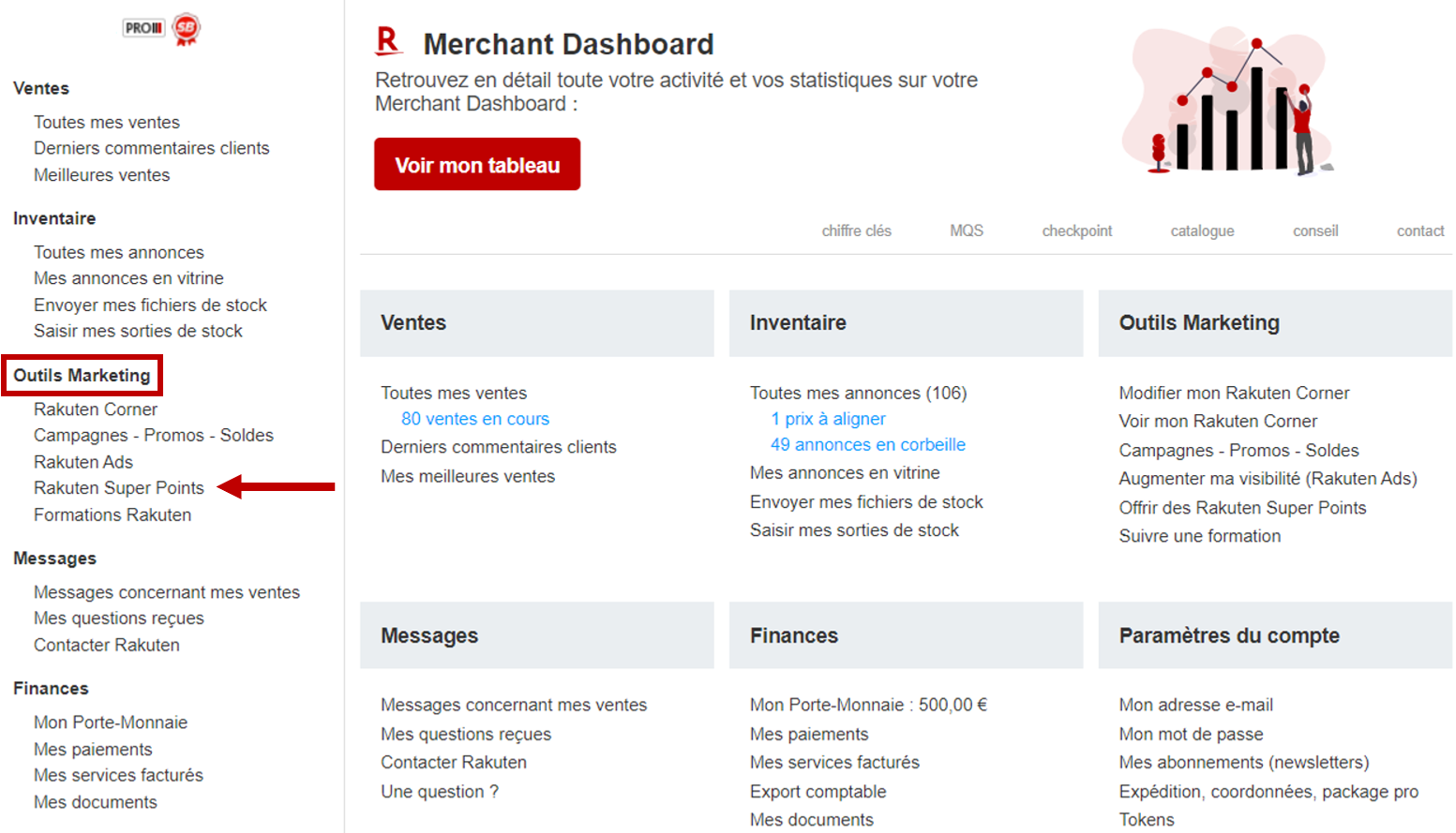
- Log in with your username and password. When you’re on the home page, click on Create a new event.
- You can then enter the details of your personalized campaign.
- Define the event name. This will be visible to your buyers when they visit the My Rakuten Points page in their account.
- Select the start and end dates and times of the event using the calendar. You can also choose to leave the “End date and time” field blank. In this case, the Rakuten Points campaign will stop automatically when your defined budget is reached.

Tip:
If you’re running a campaign on a specific date, such as Rakuten Day, start your campaign at midnight to make the most of the visibility boost.
– Choose whether you wish to apply Rakuten Points to all your products or to a selection of products (see the product selection page).
– Define the percentage of additional Rakuten Points to be offered during your campaign, which will apply to all selected products.
– Finally, specify the maximum budget you do not want to exceed for your campaign. Our tool will automatically generate a preview of the maximum number of Rakuten Points you can offer your buyers.
You also have the option of creating several campaigns with different percentages of additional Rakuten Points depending on the products to be promoted and the highlights of the year.
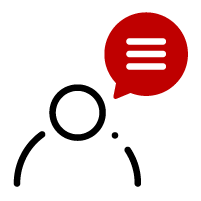
To be contacted by your E-Commerce Consultant about setting up your Rakuten Points campaign, click here.
Would you like to enjoy the benefits of Rakuten Points over the long term? You can set up a monthly budget for your campaigns with the help of your E-Commerce Consultant. It will then be renewed every month, giving you greater visibility than your competitors, all year round!
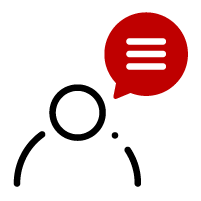
To be contacted by your E-Commerce Consultant about setting up your Rakuten Points campaign, click here.
You can define the campaign to apply to all your products. Or you can decide to apply it to a selection of products only.
To create a selection of products on which to apply the Rakuten Points campaign, log in to your Rakuten account.
– Click on Campaigns – Promotions – Sales in the Marketing Tools section.
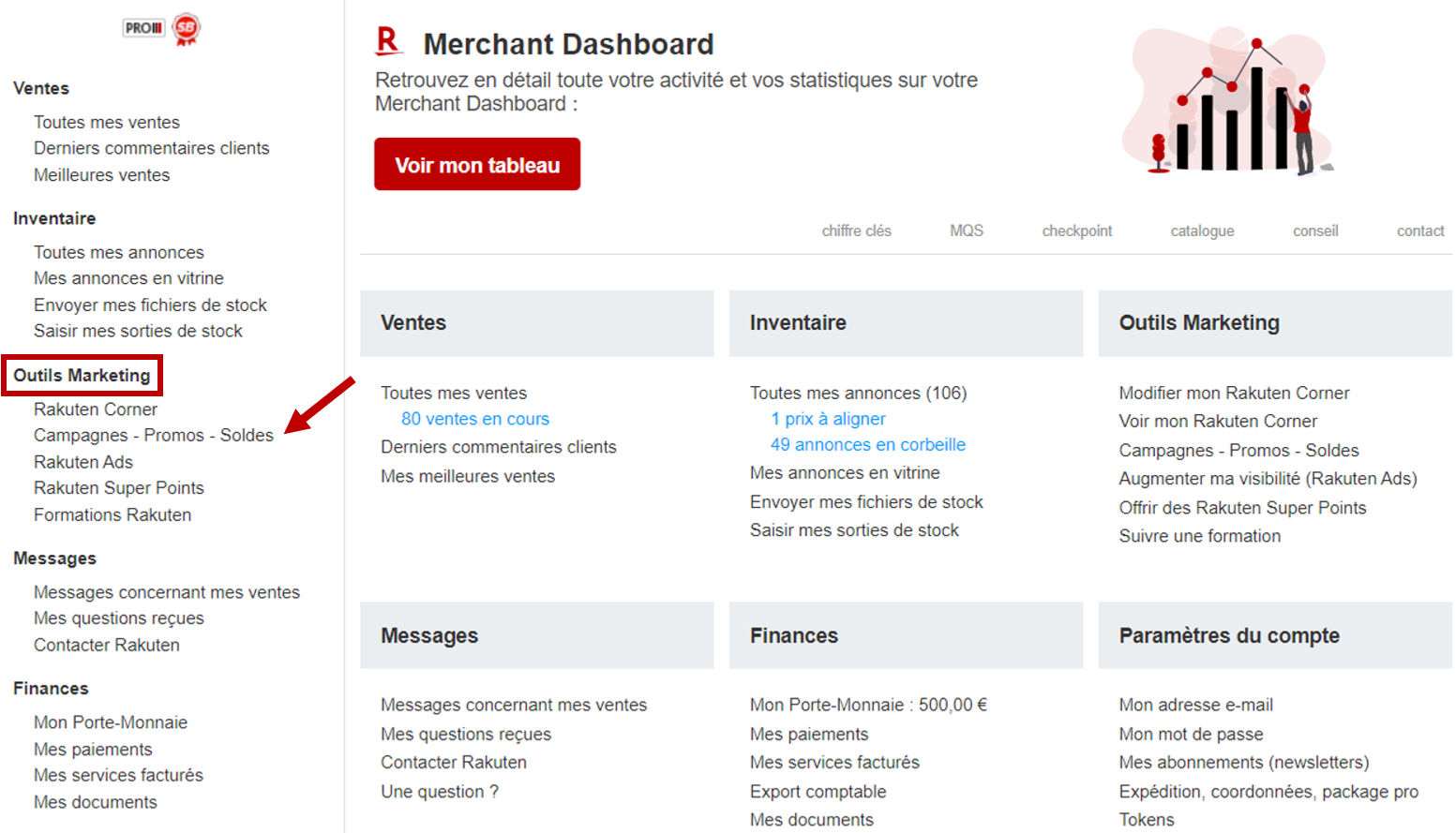
Then click on Create a new product campaign.

– Choose a name for your campaign so that you can easily identify and find it later.
– Select Product selection as Campaign type.
– Define a start and end date for your campaign.
The Edito section is optional and allows you to leave a comment that will be visible on your Rakuten Corner.

Once you’ve created your campaign, select the products you wish to attach to it.
To do so, go back to Campaigns – Promotions – Sales in the Marketing Tools section and click on Add ads to my product campaigns.
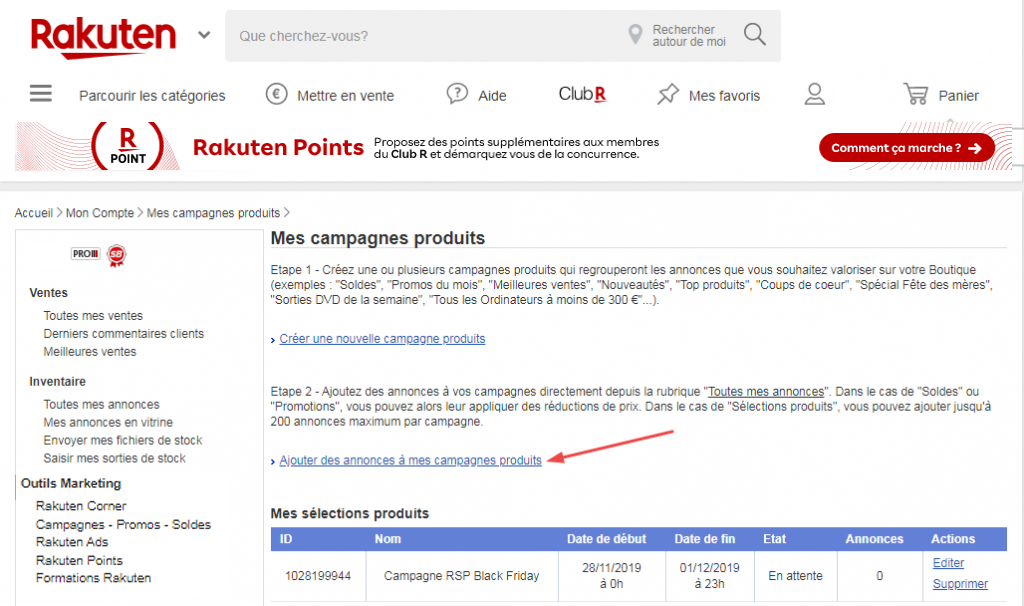
For each product you wish to add to the selection :
– search for its reference in the bar provided
– click on Add to selection
– tick the box corresponding to the campaign of your choice
Your Rakuten Points campaign is invoiced at the beginning of the month following the campaign date.
Rakuten Points campaigns are invoiced with the rest of the services invoiced by Rakuten (Commissions, Rakuten Ads, etc.) The campaign therefore appears in the overall invoice, which is deducted from the amount paid to you.
You can view the details of your invoices by logging into your Rakuten account.
- Click on My invoiced services in the Finances section.
- Here you’ll find all your Rakuten invoices in PDF format. If necessary, select the year and type of invoice.

- Download last month’s invoice and find the amount billed for your Rakuten Points campaign via the line “Super Point Event from … to …“, the first date corresponding to the start of your campaign (i.e. the 1st of the month, or the date on which your campaign began) and the second date to the last day of the previous month.
You can track the number of clicks generated by your current campaign in real time:
Log on to the Rakuten Points platform with your Rakuten login and password.
You’ll then have an overview of the following data:
- Start and end dates
- Selected coefficient
- Initial budget
- Remaining budget

You can also track your sales by going to your Merchant Dashboard, using your login token, by clicking here.
You have two options:
1) Go to your Rakuten Points campaign interface and click on the trash icon in the Action column..
To ensure that your campaign is deactivated, check that the symbol ![]() is present in the Status column.
is present in the Status column.
2) Ask your E-Commerce Consultant to deactivate your campaign.
This also gives you the opportunity to discuss your campaign together and see if any adjustments can be made to optimize our tool’s performance.
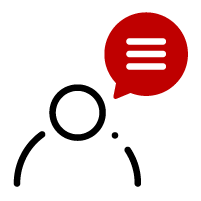
If you would like your E-Commerce Consultant to contact you regarding your Rakuten Points campaign, please click here.
Rakuten Coupons
Rakuten Coupons are discount coupons valid only on your ads.
They give you instant visibility on our platform. Ads that benefit from Rakuten Coupons are automatically placed in strategic Rakuten locations, such as the Rakuten Deals page and on product pages.
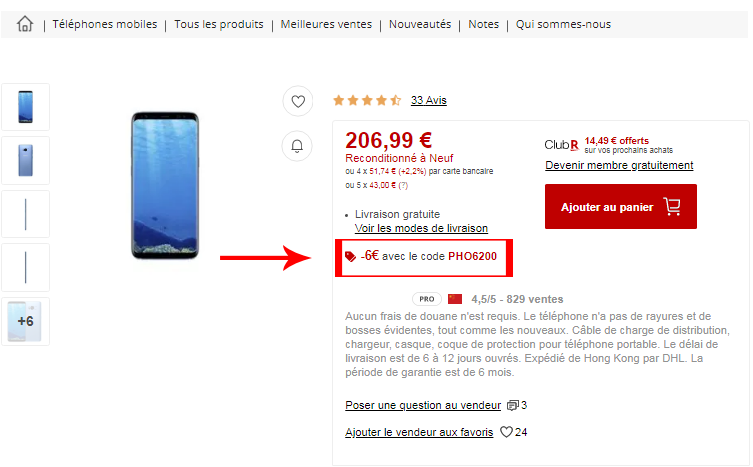
What’s more, our marketing teams take care of relaying Rakuten Coupons-eligible offers in our newsletters and through several acquisition levers.
To increase the average shopping basket of your buyers, you can define a minimum purchase amount for the customer to benefit from the coupon.
Finally, keep your budget under control by defining a maximum amount that must not be exceeded. As the tool works on a performance basis, you will only be invoiced for the total amount of coupons spent by your customers.
As soon as the maximum budget is reached, the campaign stops automatically.
Rakuten Coupons are a performance-based tool (only coupons actually used are charged), and the budget is limited to the amount you want.
You’ll need to test different discount amounts and purchase thresholds to find the right match between your average basket, your strategy, market trends and seasonality. Depending on the products you wish to apply the coupon to, you can estimate a sales volume and apply the coupon amount to it.
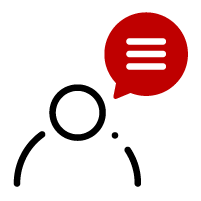
The choice of discount amount depends on your strategy (acquisition/retention).
Click here to get in touch with your E-Commerce Consultant, who will be happy to help you.
To set up Rakuten Coupons, you need to contact your E-Commerce Consultant. Once you’ve validated the campaign you want, he’ll activate it on your account.
At the end of your exchange, you’ll receive an e-mail summarizing the operation (entitled “Your coupon operation”).
To validate your campaign, click on “Validate operation” directly in the e-mail.
Once the campaign has been validated, Rakuten will take charge of the entire promotion of the coupon: creation of the banner for your coupon, communication with partners and visibility on our platform.
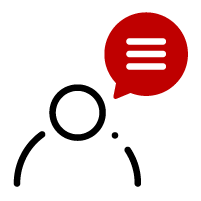
Click here to get in touch with your E-Commerce Consultant, who will be happy to help you.
Your Rakuten Coupons campaign is invoiced at the beginning of the month following the campaign date.
Rakuten Ads campaigns are invoiced with the rest of the services invoiced by Rakuten (Commissions, Rakuten Points, etc.) The campaign therefore appears in the overall invoice, which is deducted from the amount paid to you.
You can view the details of your invoices by logging into your Rakuten account.
– Click on My invoiced services in the Finances section.
– Here you’ll find all your Rakuten invoices in PDF format. If necessary, select the year and type of invoice.
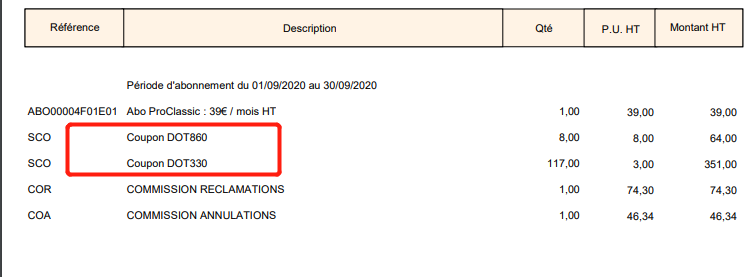
– Download last month’s invoice and find the amount billed for your Rakuten Coupons campaign via the “Coupon DOT…” line.
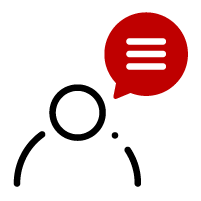
To obtain a report on the number of coupons consumed and the MSG generated by your Rakuten Coupons campaign, contact your E-Commerce Consultant by clicking here.
Rakuten Coupons are not cumulative with coupons financed by Rakuten.
For example, if you offer a €10 Rakuten Coupon for a purchase of €50 or more, a buyer who spends more than €100 on our platform will only receive one €10 Rakuten Coupon.
For this tool, only one Rakuten Coupon applies per buyer and per purchase on the platform.

Remember to combine your Rakuten Coupons with Rakuten Points! Your ads will be even more attractive to potential buyers.
Your Rakuten Coupons are valid for a minimum of one week from the date you define with your E-Commerce Consultant. You then have the choice of repeating the operation over 2, 3 or 4 weeks.
Check with your E-Commerce Consultant regularly, because if the budget is exhausted, the Rakuten Coupon will no longer be available on your products.
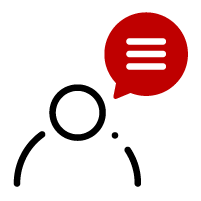
Click here to get in touch with your E-Commerce Consultant, who will be happy to help you.
Ask your E-Commerce Consultant to deactivate your campaign.
This also gives you the opportunity to discuss your campaign together and see if adjustments can be made to optimize the performance of our tool.
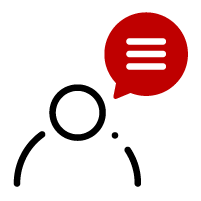
Click here to get in touch with your E-Commerce Consultant, who will be happy to help you.
Rakuten E-Shop
The Rakuten E-Shop is a space entirely dedicated to your offers, allowing your visitors to discover your brand universe.
Customized banners, organization of your showcase or highlighting of offers and products according to the highlights of the year, keep control of your brand.
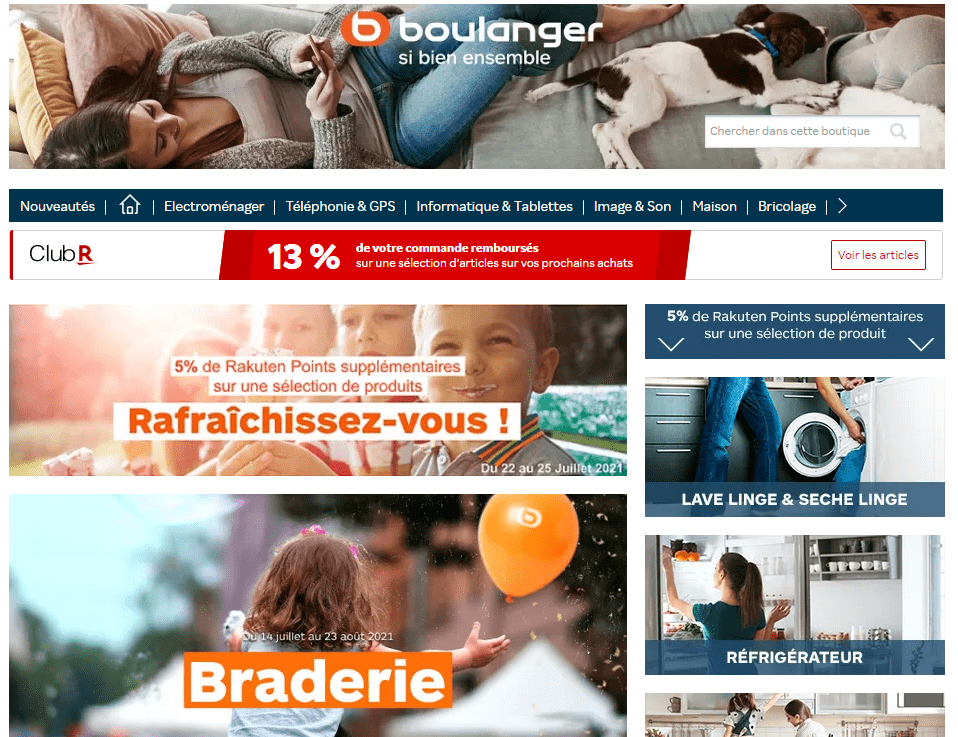
Your Rakuten E-Shop aims to reproduce your world, and also gives you three advantages:
- A showcase for your image
Control your brand image and customize your Rakuten E-Shop to your colors.
- A better customer experience
Immerse your buyers in the world of your brand and personalize your E-Shop to the maximum for better conversion.
- Highlight your best offers
Showcase your flagship products, new releases and current offers to optimize your sales.
- To access your E-Shop interface directly, click here and log in with your Rakuten login and password.
- To connect from the Rakuten platform, click on Rakuten E-Shop in the Marketing Tools section of your account.

Your Rakuten E-Shop is the first image you give to your potential buyers on our platform. Here are a few tips on how to customize it:
- Include a “About Us” section in your E-Shop, and make it as detailed as possible. The more information you add about yourself, your brand, your products and your guarantees, the more visitors will get to know your world and want to buy from your e-shop.
- Create a product selection using a “Top Sales” category. This increases the visibility of your best products and boosts their sales.s.
- Include a telephone number on your Rakuten E-Shop. Buyers will appreciate being able to reach you quickly and easily if they need to.
- And don’t forget to add your logo! Your Rakuten E-Shop is your shop window, and your logo is an essential part of it. Please note that logos containing “.com” are not accepted.
- You’ll also be able to manage your buyers’ comments and ratings, which will appear on your page, as well as your ads, including photos and a sufficiently detailed description.
You have the option of displaying a personalized banner on your page.
- Once logged into your E-Shop, click on Home Page.
- Select the Image modification option by clicking on the icon
 in the upper right-hand corner of the page.
in the upper right-hand corner of the page.

- Choose OPTION 2: Image, then click on Choose image (image size must be 936×220 maximum).
- Confirm your selection.
- Finally, don’t forget to click on Publish my Super Boutique at the bottom of the page.

- The banner will be validated in less than 24 hours.

For your information:
You cannot include your e-mail address or URL in your banners. If any of this information is detected, your banner will not be validated.
When you’re on the home page of your E-Shop, hover your cursor over the menus just below your banner, then click on the Edit menu icon ![]()

Select the page of your E-Shop you wish to modify. If, for example, you wish to modify the menus on your home page, click on the drop-down menu and select Home.
Next, customize the menu order as you wish by dragging the menus to the desired positions with your cursor (otherwise known as “drag and drop”).
For example, if you’d like to place the What’s New section first, click on this menu and drag it just below the Home menu.
When you are on the home page of your Rakuten E-Shop, click on Add a module in the section of your choice. The button is at the top right of each block on your page.
In the Choose a module section, scroll down to HTML / free content and click on Add to my Super Boutique. A window will open in which you can place the HTML version of your video.

Your video now appears on your Rakuten E-Shop. You can then move it by dragging it to the location of your choice.
If your video is hosted on another platform, follow the same procedure by copying and pasting the code of the video to be integrated.
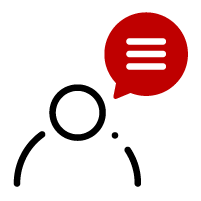
If your video doesn’t display, contact your E-Commerce Consultant so he/she can help you by clicking here.
Youtube video
- If you’d like to integrate a YouTube video into your Rakuten E-Shop, go to the video’s YouTube page.
- Click on SHARE, then on Embed video and finally on COPY at bottom right.


- Return to the open “HTML / free content” window on your E-Shop page, then “PASTE” the HTML version in the text editing section and finish by clicking on Validate.
Dailymotion video
- If you’d like to integrate a Dailymotion video into your Rakuten E-Shop, go to the video’s Dailymotion page.
- Click on the Share icon (
 ) at the bottom right of the video description.
) at the bottom right of the video description.

- Then click on Embedded video and select all the code (either by clicking three times in succession on the code, or by clicking at the beginning of the code and selecting all the code) to copy it.
- Return to the open “HTML / free content” window of your E-Shop page, then “PASTE” the HTML version into the text editing section and finish by clicking on Validate.
Viméo video
- If you want to integrate a Vimeo video into your E-Shop, go to the video’s Vimeo page.
Click on the Share icon ( ) that appears in the top right-hand corner when you move your mouse over the video.
) that appears in the top right-hand corner when you move your mouse over the video.

- Click once on the code in the Integration section to select all, then “COPY” the code.
- Return to the open “HTML / free content” window of your E-Shop page, then “PASTE” the HTML version in the text editing section and finish by clicking on Validate.
If necessary, you can share access to your Rakuten E-Shop with an agency or web designer without disclosing your Rakuten password.
To do this, Rakuten has set up a token system to access your Rakuten E-Shop. This token will be the password only for accessing this page. You can therefore send the link to your online store (which you’ll get by clicking on Rakuten E-Shop in the Marketing Tools section), along with your login and this token, so that the agency or web designer can access it. This person will then be able to modify it freely, with the same access as you.

To obtain this token, follow the steps below:
- Log in to your Rakuten account.
- Click on Tokens in the Account Settings section.
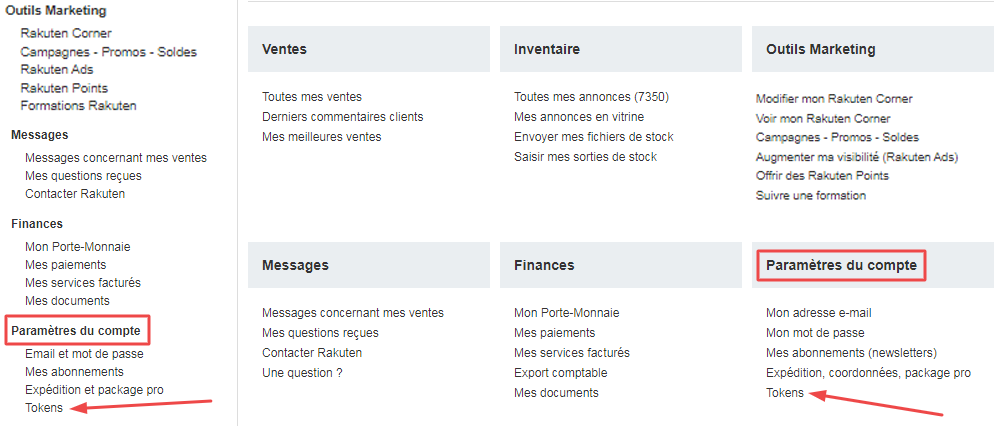
- Then click on Generate token to obtain it and copy this code.
- Select the Rakuten E-Shop token.
- If you’ve already done this, you’ll be able to reuse the same token for future connections to the tool.