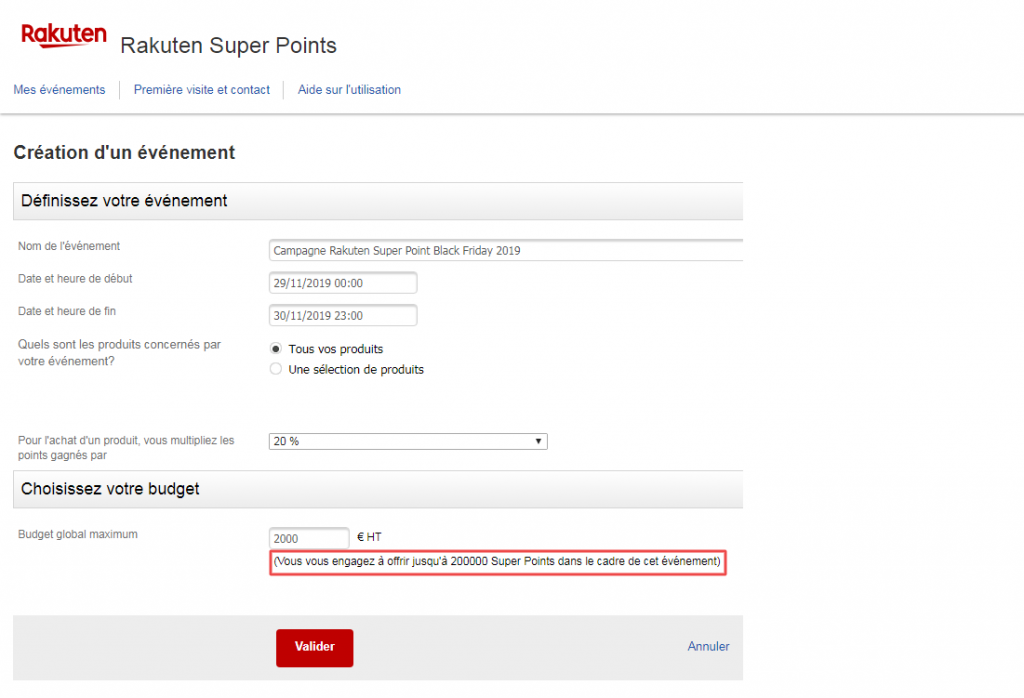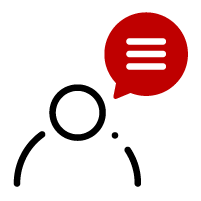Rakuten Points
Watch our Rakuten Points tutorial
These are points accumulated by Club R members. With free, no-obligation registration, Club members are rewarded for their activities on the site (purchases, sales, comments, etc.) with Rakuten Points, the platform’s virtual currency. To find out more about Club R, click here.
Club members are systematically reimbursed for a portion of their purchases in Rakuten Points. These points are then either accumulated by the user, or reused for a subsequent order. Club R members can also benefit from discounts of up to 40% on special offers.
Rakuten also gives you the opportunity to manage your development strategies in a personalized way: you too can offer up to an additional 20% in Rakuten Points, available only on your offers.
Activating Rakuten Points campaigns allows you to offer additional discounts to your customers without affecting the face price of your products.
Ads with additional Rakuten Points discounts are automatically featured on the most attractive locations on our platform, such as the high-traffic Rakuten Deals page.
Ads with additional Rakuten Points are also highlighted:
- On product sheets
- Within your Rakuten E-Shop
- Via several acquisition levers
This service works on a performance basis, meaning that you only spend what you generate.
Here’s an example of a buyer’s opportunity:
During a Rakuten Day when Rakuten finances 20% on the platform, if you offer a 10% discount in points, a Club R member selecting a €200 product in your store will benefit from :
10% x 200 = €20 thanks to your Rakuten Points campaign
20% x 200 = €40 thanks to Rakuten Points financed by Rakuten
Your customer will receive a total discount of €60!
To define your budget, you need to calculate a percentage of business volume that will be generated over a set period. For example, if you’re setting up a 10% points campaign on a selection of products, you need to calculate the volume you’ll generate and apply 10% to it.
If you need any help, please don’t hesitate to contact your E-Commerce Consultant.
If you’d like to apply your Rakuten Points campaign to a selection of products, remember to create a selection before setting up your campaign. To find out more, click here.
- To set up your campaign, log in to your account and click on Rakuten Points in the Marketing Tools section.
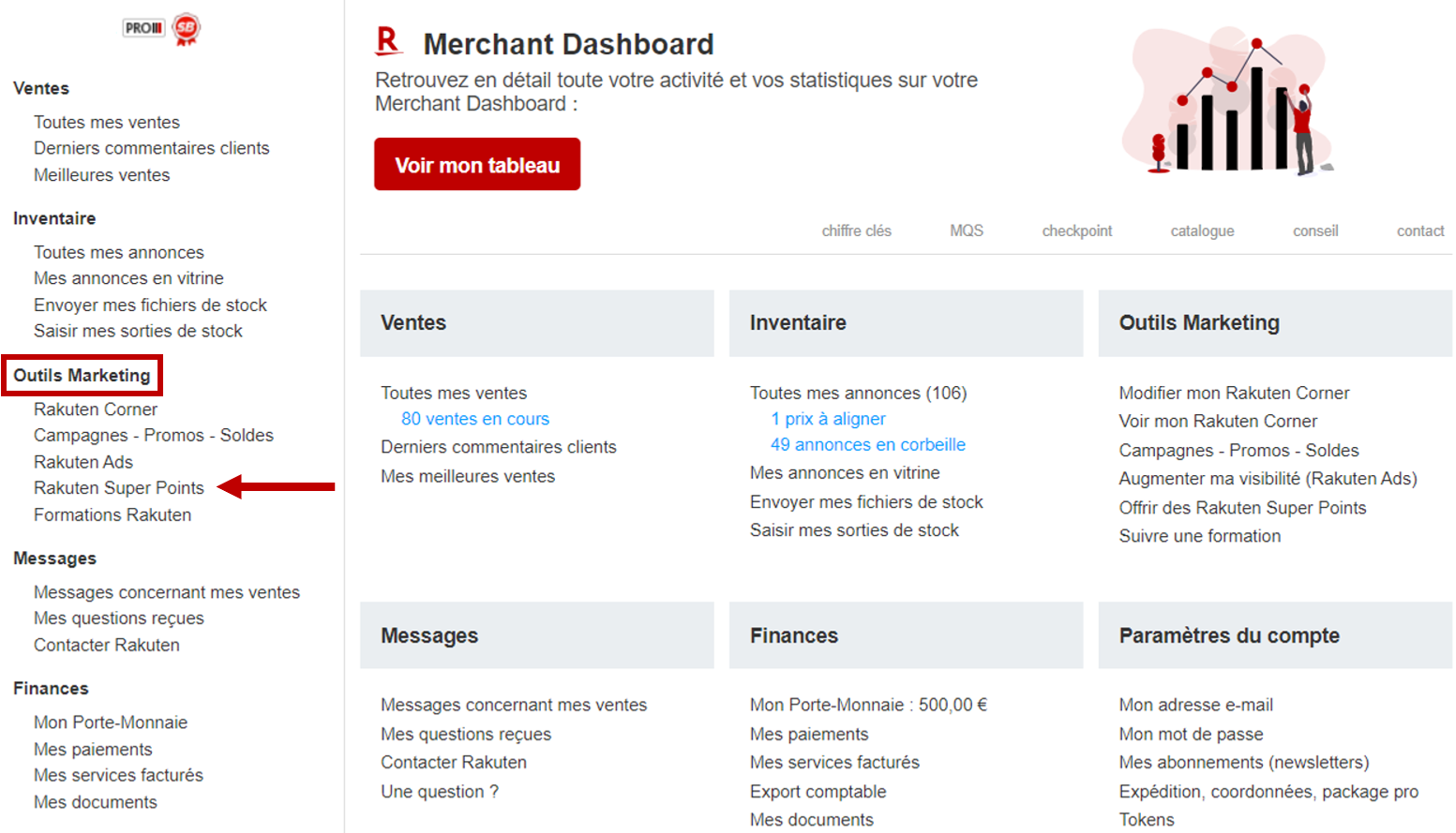
- Log in with your username and password. When you’re on the home page, click on Create a new event.
- You can then enter the details of your personalized campaign.
- Define the event name. This will be visible to your buyers when they visit the My Rakuten Points page in their account.
- Select the start and end dates and times of the event using the calendar. You can also choose to leave the “End date and time” field blank. In this case, the Rakuten Points campaign will stop automatically when your defined budget is reached.
Tip:
If you’re running a campaign on a specific date, such as Rakuten Day, start your campaign at midnight to make the most of the visibility boost.
– Choose whether you wish to apply Rakuten Points to all your products or to a selection of products (see the product selection page).
– Define the percentage of additional Rakuten Points to be offered during your campaign, which will apply to all selected products.
– Finally, specify the maximum budget you do not want to exceed for your campaign. Our tool will automatically generate a preview of the maximum number of Rakuten Points you can offer your buyers.
You also have the option of creating several campaigns with different percentages of additional Rakuten Points depending on the products to be promoted and the highlights of the year.
To be contacted by your E-Commerce Consultant about setting up your Rakuten Points campaign, click here.
Would you like to enjoy the benefits of Rakuten Points over the long term? You can set up a monthly budget for your campaigns with the help of your E-Commerce Consultant. It will then be renewed every month, giving you greater visibility than your competitors, all year round!
To be contacted by your E-Commerce Consultant about setting up your Rakuten Points campaign, click here.
You can define the campaign to apply to all your products. Or you can decide to apply it to a selection of products only.
To create a selection of products on which to apply the Rakuten Points campaign, log in to your Rakuten account.
– Click on Campaigns – Promotions – Sales in the Marketing Tools section.
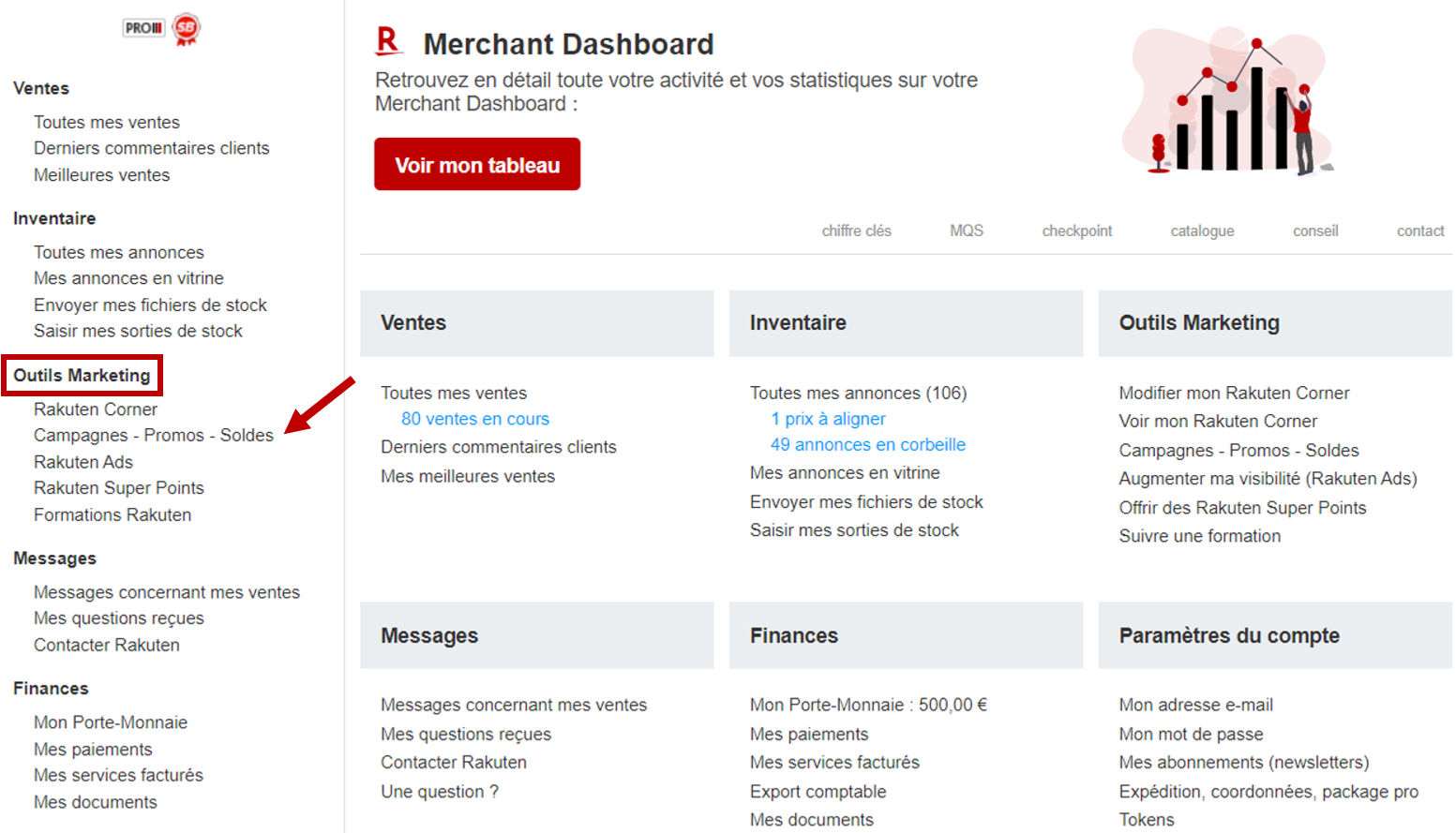
Then click on Create a new product campaign.

– Choose a name for your campaign so that you can easily identify and find it later.
– Select Product selection as Campaign type.
– Define a start and end date for your campaign.
The Edito section is optional and allows you to leave a comment that will be visible on your Rakuten Corner.

Once you’ve created your campaign, select the products you wish to attach to it.
To do so, go back to Campaigns – Promotions – Sales in the Marketing Tools section and click on Add ads to my product campaigns.
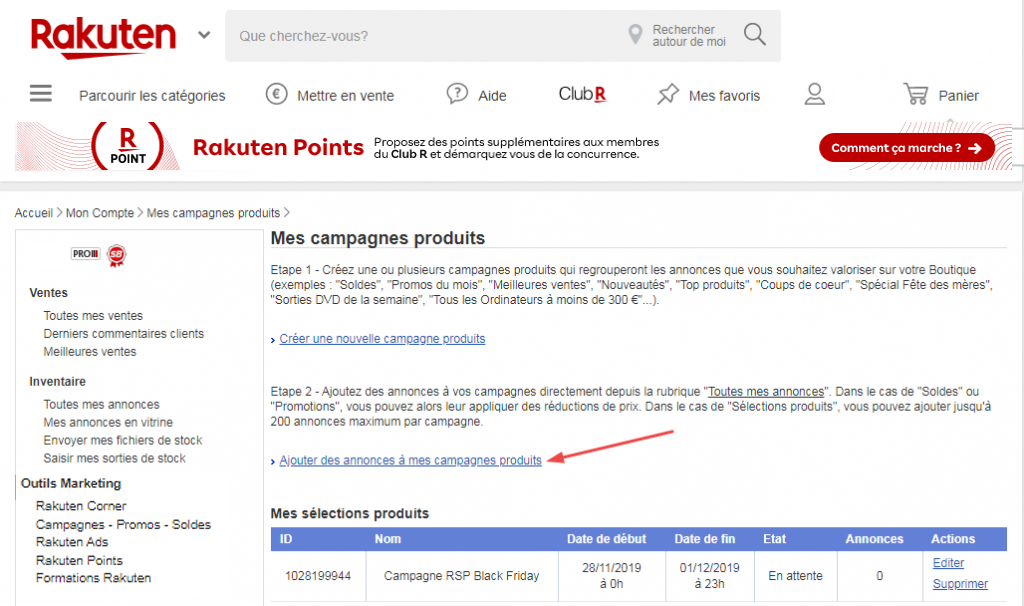
For each product you wish to add to the selection :
– search for its reference in the bar provided
– click on Add to selection
– tick the box corresponding to the campaign of your choice
Your Rakuten Points campaign is invoiced at the beginning of the month following the campaign date.
Rakuten Points campaigns are invoiced with the rest of the services invoiced by Rakuten (Commissions, Rakuten Ads, etc.) The campaign therefore appears in the overall invoice, which is deducted from the amount paid to you.
You can view the details of your invoices by logging into your Rakuten account.
- Click on My invoiced services in the Finances section.
- Here you’ll find all your Rakuten invoices in PDF format. If necessary, select the year and type of invoice.

- Download last month’s invoice and find the amount billed for your Rakuten Points campaign via the line “Super Point Event from … to …“, the first date corresponding to the start of your campaign (i.e. the 1st of the month, or the date on which your campaign began) and the second date to the last day of the previous month.
You can track the number of clicks generated by your current campaign in real time:
Log on to the Rakuten Points platform with your Rakuten login and password.
You’ll then have an overview of the following data:
- Start and end dates
- Selected coefficient
- Initial budget
- Remaining budget

You can also track your sales by going to your Merchant Dashboard, using your login token, by clicking here.
You have two options:
1) Go to your Rakuten Points campaign interface and click on the trash icon in the Action column..
To ensure that your campaign is deactivated, check that the symbol ![]() is present in the Status column.
is present in the Status column.
2) Ask your E-Commerce Consultant to deactivate your campaign.
This also gives you the opportunity to discuss your campaign together and see if any adjustments can be made to optimize our tool’s performance.
If you would like your E-Commerce Consultant to contact you regarding your Rakuten Points campaign, please click here.