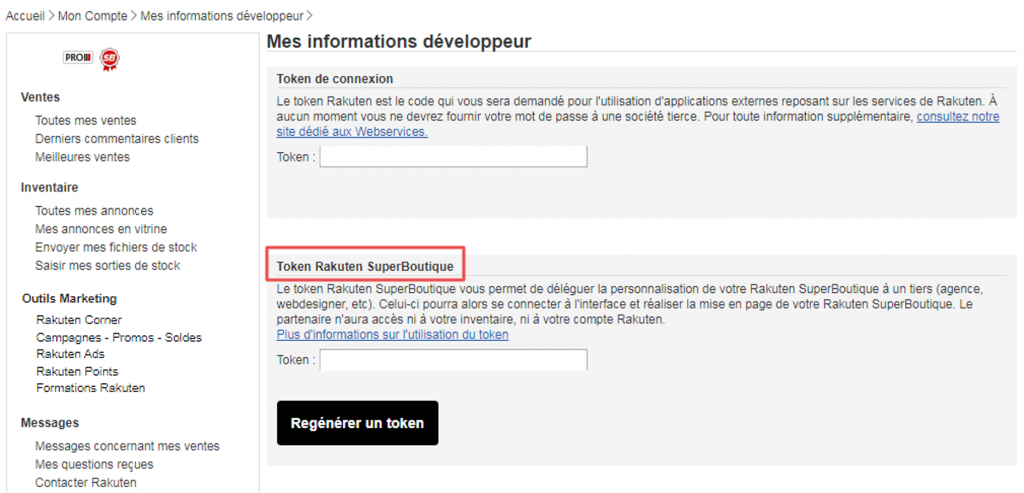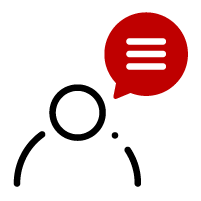Rakuten E-Shop
The Rakuten E-Shop is a space entirely dedicated to your offers, allowing your visitors to discover your brand universe.
Customized banners, organization of your showcase or highlighting of offers and products according to the highlights of the year, keep control of your brand.
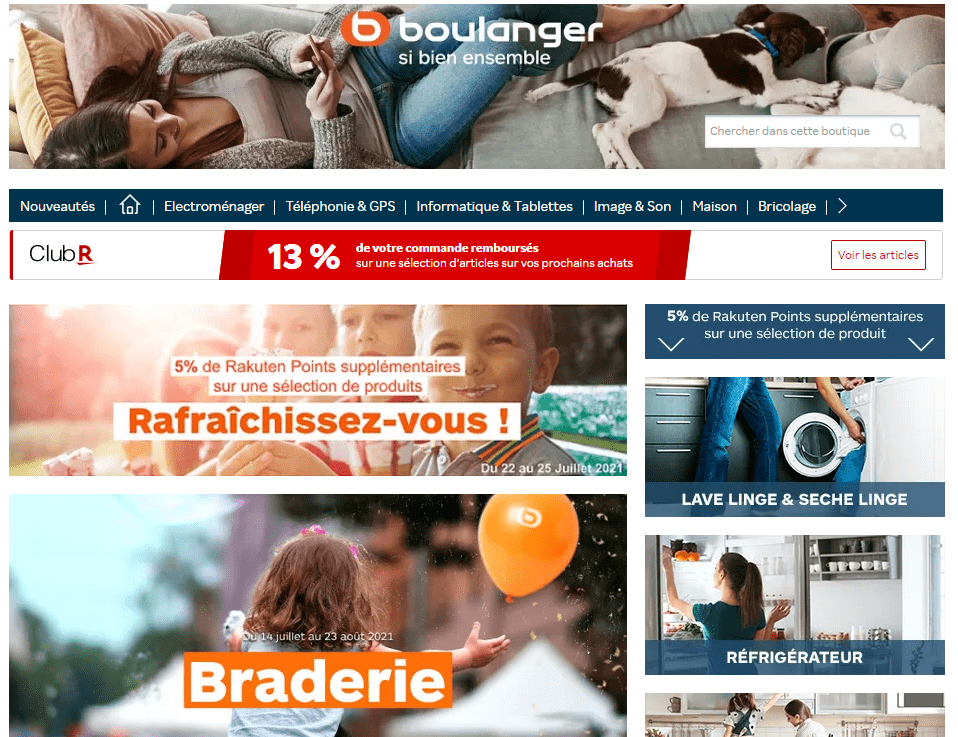
Your Rakuten E-Shop aims to reproduce your world, and also gives you three advantages:
- A showcase for your image
Control your brand image and customize your Rakuten E-Shop to your colors.
- A better customer experience
Immerse your buyers in the world of your brand and personalize your E-Shop to the maximum for better conversion.
- Highlight your best offers
Showcase your flagship products, new releases and current offers to optimize your sales.
- To access your E-Shop interface directly, click here and log in with your Rakuten login and password.
- To connect from the Rakuten platform, click on Rakuten E-Shop in the Marketing Tools section of your account.

Your Rakuten E-Shop is the first image you give to your potential buyers on our platform. Here are a few tips on how to customize it:
- Include a “About Us” section in your E-Shop, and make it as detailed as possible. The more information you add about yourself, your brand, your products and your guarantees, the more visitors will get to know your world and want to buy from your e-shop.
- Create a product selection using a “Top Sales” category. This increases the visibility of your best products and boosts their sales.s.
- Include a telephone number on your Rakuten E-Shop. Buyers will appreciate being able to reach you quickly and easily if they need to.
- And don’t forget to add your logo! Your Rakuten E-Shop is your shop window, and your logo is an essential part of it. Please note that logos containing “.com” are not accepted.
- You’ll also be able to manage your buyers’ comments and ratings, which will appear on your page, as well as your ads, including photos and a sufficiently detailed description.
You have the option of displaying a personalized banner on your page.
- Once logged into your E-Shop, click on Home Page.
- Select the Image modification option by clicking on the icon
 in the upper right-hand corner of the page.
in the upper right-hand corner of the page.

- Choose OPTION 2: Image, then click on Choose image (image size must be 936×220 maximum).
- Confirm your selection.
- Finally, don’t forget to click on Publish my Super Boutique at the bottom of the page.

- The banner will be validated in less than 24 hours.
For your information:
You cannot include your e-mail address or URL in your banners. If any of this information is detected, your banner will not be validated.
When you’re on the home page of your E-Shop, hover your cursor over the menus just below your banner, then click on the Edit menu icon ![]()

Select the page of your E-Shop you wish to modify. If, for example, you wish to modify the menus on your home page, click on the drop-down menu and select Home.
Next, customize the menu order as you wish by dragging the menus to the desired positions with your cursor (otherwise known as “drag and drop”).
For example, if you’d like to place the What’s New section first, click on this menu and drag it just below the Home menu.
When you are on the home page of your Rakuten E-Shop, click on Add a module in the section of your choice. The button is at the top right of each block on your page.
In the Choose a module section, scroll down to HTML / free content and click on Add to my Super Boutique. A window will open in which you can place the HTML version of your video.

Your video now appears on your Rakuten E-Shop. You can then move it by dragging it to the location of your choice.
If your video is hosted on another platform, follow the same procedure by copying and pasting the code of the video to be integrated.
If your video doesn’t display, contact your E-Commerce Consultant so he/she can help you by clicking here.
Youtube video
- If you’d like to integrate a YouTube video into your Rakuten E-Shop, go to the video’s YouTube page.
- Click on SHARE, then on Embed video and finally on COPY at bottom right.


- Return to the open “HTML / free content” window on your E-Shop page, then “PASTE” the HTML version in the text editing section and finish by clicking on Validate.
Dailymotion video
- If you’d like to integrate a Dailymotion video into your Rakuten E-Shop, go to the video’s Dailymotion page.
- Click on the Share icon (
 ) at the bottom right of the video description.
) at the bottom right of the video description.

- Then click on Embedded video and select all the code (either by clicking three times in succession on the code, or by clicking at the beginning of the code and selecting all the code) to copy it.
- Return to the open “HTML / free content” window of your E-Shop page, then “PASTE” the HTML version into the text editing section and finish by clicking on Validate.
Viméo video
- If you want to integrate a Vimeo video into your E-Shop, go to the video’s Vimeo page.
Click on the Share icon ( ) that appears in the top right-hand corner when you move your mouse over the video.
) that appears in the top right-hand corner when you move your mouse over the video.

- Click once on the code in the Integration section to select all, then “COPY” the code.
- Return to the open “HTML / free content” window of your E-Shop page, then “PASTE” the HTML version in the text editing section and finish by clicking on Validate.
If necessary, you can share access to your Rakuten E-Shop with an agency or web designer without disclosing your Rakuten password.
To do this, Rakuten has set up a token system to access your Rakuten E-Shop. This token will be the password only for accessing this page. You can therefore send the link to your online store (which you’ll get by clicking on Rakuten E-Shop in the Marketing Tools section), along with your login and this token, so that the agency or web designer can access it. This person will then be able to modify it freely, with the same access as you.

To obtain this token, follow the steps below:
- Log in to your Rakuten account.
- Click on Tokens in the Account Settings section.
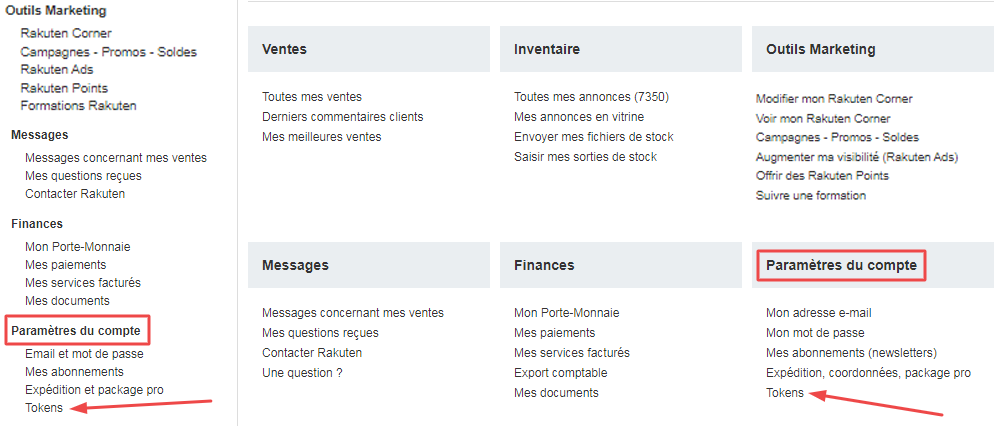
- Then click on Generate token to obtain it and copy this code.
- Select the Rakuten E-Shop token.
- If you’ve already done this, you’ll be able to reuse the same token for future connections to the tool.