Confirm an order
When a buyer orders one of your items, you receive an e-mail from Rakuten and a notification on your account informing you of the sale. You then have three working days to validate the order.
After this period, Rakuten will consider you unavailable and will place your account in “suspended” mode. This has the effect of temporarily blocking the visibility of all your ads.
You can lift the suspension as soon as you return by replying to Rakuten’s e-mail asking why you haven’t confirmed the order and warning you that your account has been suspended as a result. Once your reply has been sent, Rakuten will unblock your account.
If you have validated the purchase and no longer have the item, or if you are unable to ship within two business days of your confirmation, you must cancel the sale.
To manually validate an order, simply click on Confirm my sale in the e-mail you receive when a buyer places an order for one of your items.
You can also go to your account, then click on All my sales, in Sales to confirm.
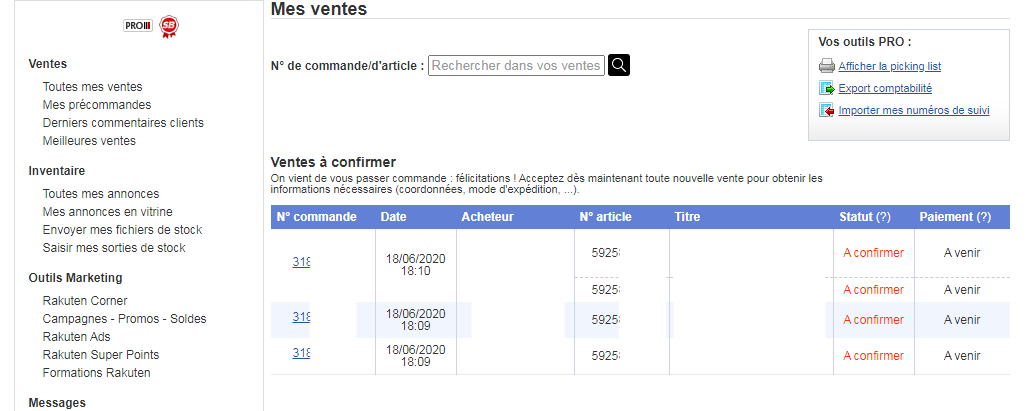
Go to the Status column of the summary table of all your orders, then click on Confirm.
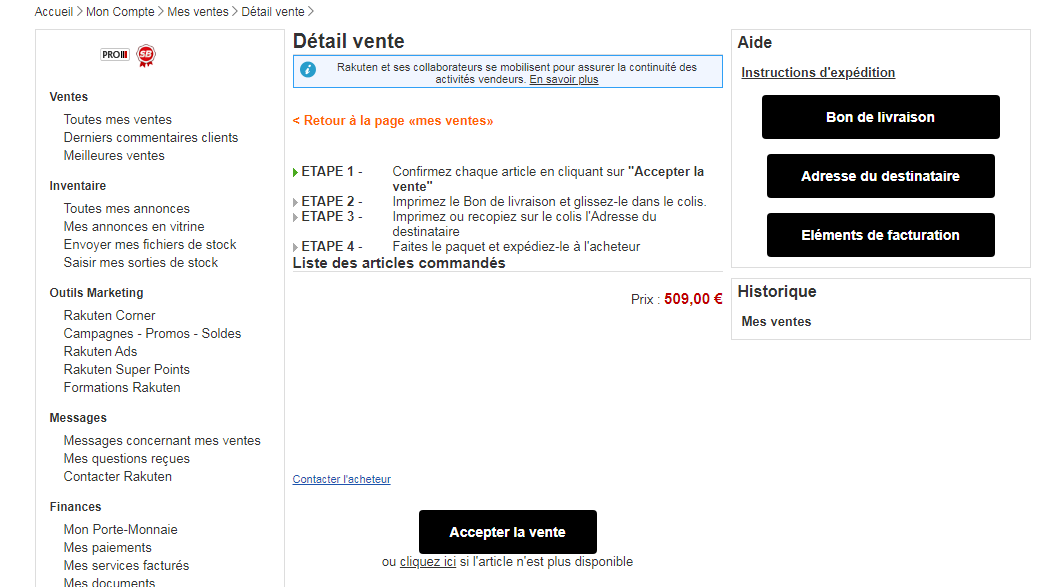
All that’s left is to click on Accept sale.
You have the option of automatically accepting all orders, thanks to webservices. If you choose this option, you need to be sure of being able to send the product ordered. If not, your cancellation rate may be seriously affected.
1. Import new orders (GetNewSales)” webservice
This webservice enables you to retrieve the list of new sales (sales to be confirmed). You can retrieve all the information you need to manage your sales.
You can find the documentation here.
2. Accept or refuse sales” webservice
This webservice lets you accept or refuse new sales (sales to be confirmed).
Documentation available here.